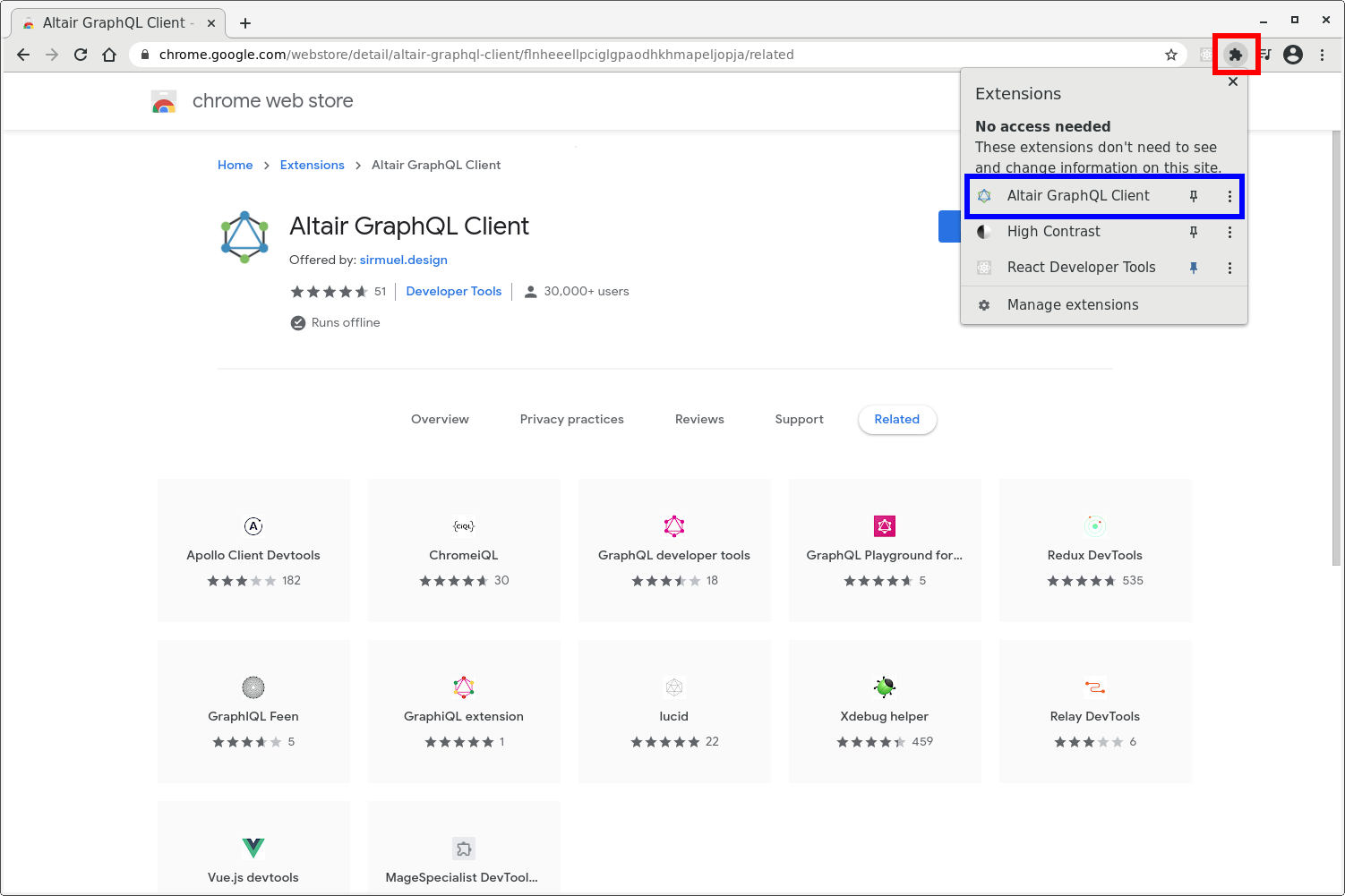Installing a GUI Client¶
There are several free GUI tools available for interacting with GraphQL.
The steps that follow demonstrate accessing the API with a Altair as a Chrome browser extension, but the principles are the same for any other client.
Note
Some users have reported problems when using the Altair extension for Chrome, and the Altair developer recommends using the desktop client whenever possible. If you experience problmes with the Chrome extension, consider using the desktop client instead.
To install the extension, go to https://altair.sirmuel.design and click the download button. At the time of this writing, the landing page looks as follows:
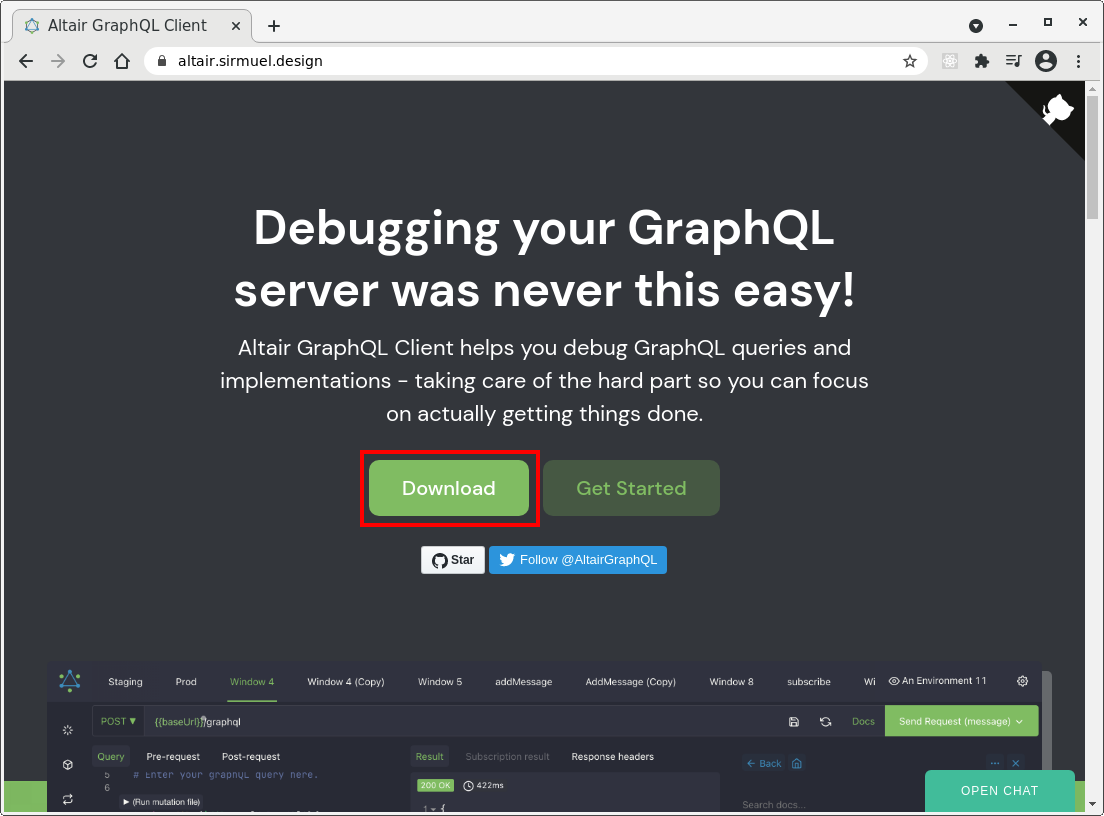
After being redirected, select the client you wish to use. In our case, we'll be using the Chrome extension.
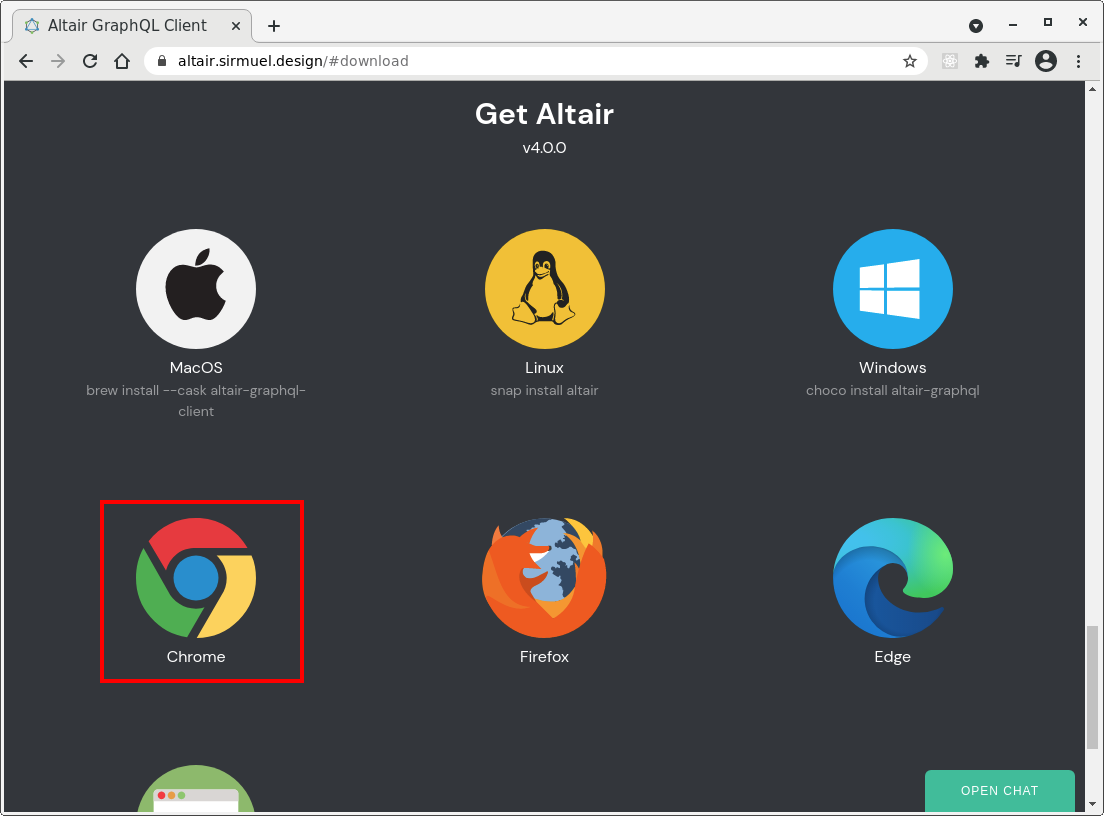
Complete the installation by clicking Add to Chrome.
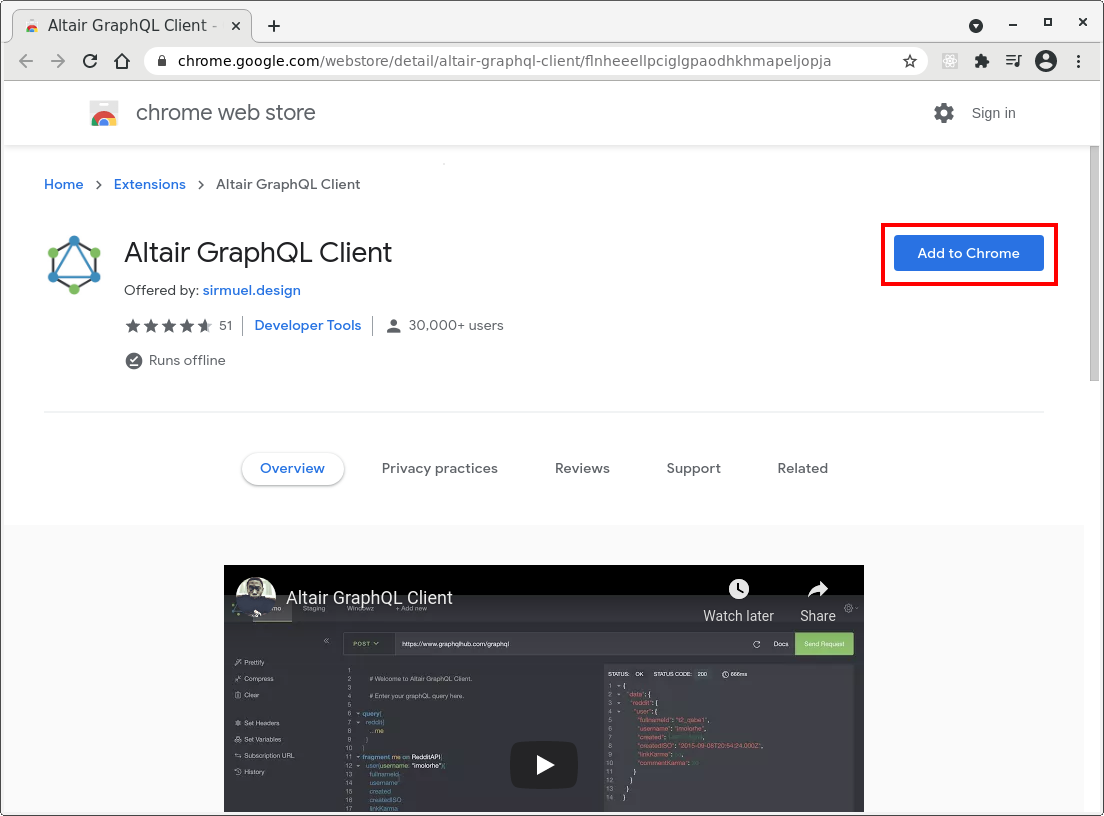
Starting the Client¶
Start the extension by clicking the extension icon in the toolbar (shown in red below) and then selecting Altair GraphQL Client (shown in blue).